Here are some questions and problems that people often encounter when using Go64.
Before consulting this list, please check to make sure you are running the latest version, which is Go64 1.4. If you need an update, you can get it using the Download button above. If you have a problem that is not addressed here or feel a question should be here but isn't, please send mail to support@stclairsoft.com
Is there a manual for Go64?
Yes, and you may find answers in the manual to questions that aren't covered here. You can access the user's manual from the Help menu in Go64, or at:
https://www.stclairsoft.com/Go64/manual/Go64Manual-en.pdf (English)
https://www.stclairsoft.com/Go64/manual/Go64Manual-fr.pdf (French)
Why are some of my applications missing from Go64's list?
There are several possible reasons:
-
First, look at the selections you've chosen with the controls at the top of the window.
They're shown in the red rectangle below. Make certain that you're searching the correct drive or folder, and that you've
selected "Show: All" from the rightmost menu.
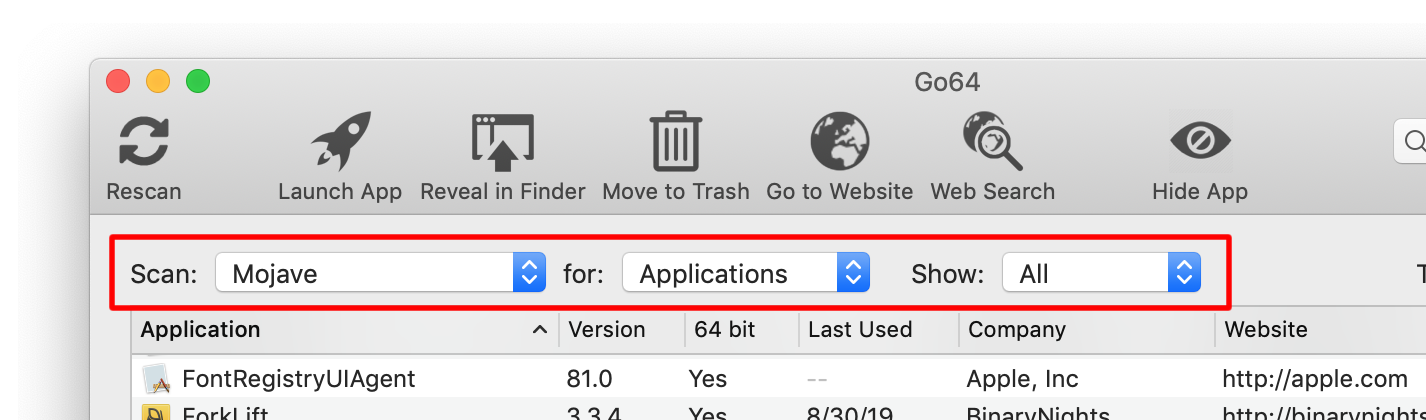
-
If you've used the "Hide App" icon in Go64's toolbar or added folders to the "Hide these apps and folders" list in Go64's preferences, that will prevent those items from appearing. To fix this, choose "Preferences…" from Go64's menu. You'll see a window like the one below. In the list, select the applications you want to unhide, or the folder(s) that contain items you want to unhide, and then click on the "-" button below the list.
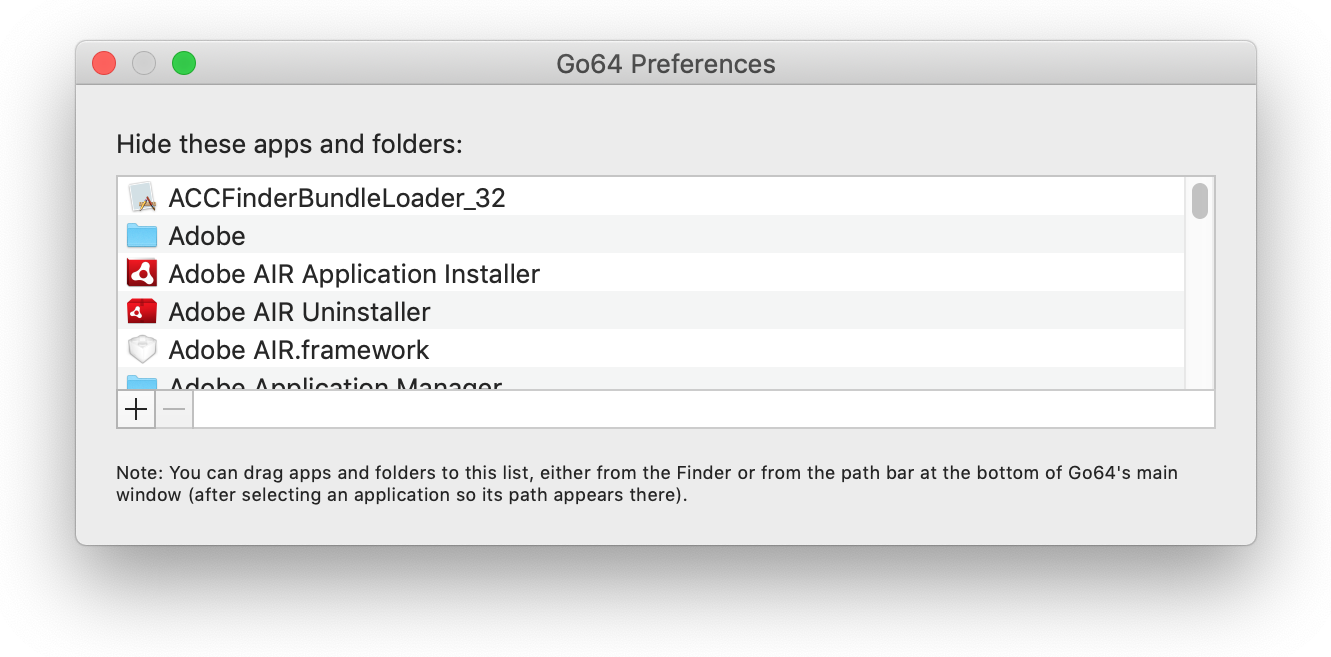
-
If applications still aren't showing up in Go64's list, it's possible that your Spotlight index is damaged or out of date. Go64 uses Spotlight to locate your applications and then analyzes the results, so if Spotlight doesn't give Go64 correct information, some apps may be missing from the list.
If you've recently downloaded or updated an app, Spotlight's indexer may just need a few minutes to get caught up and Go64 will "see" that app if you just hit the Rescan button in the toolbar. If that doesn't work, your Spotlight index may be damaged. You can rebuild the index by following the instructions in this Apple support document: https://support.apple.com/en-us/HT201716
Why is the 'Move to Trash' button in the toolbar disabled?
Go64 only enables the 'Move to Trash' button if you have permission to move the app to the Trash without the Finder asking for your administrator password. If it requires your admin password, then Go64 doesn't have permission to move it to the Trash either.
The workaround is to use the 'Reveal in Finder' button and then manually move the app to the Trash (you can do that quickly in the Finder by hitting Command+Backspace on your keyboard).
|